Difference between revisions of "Reference"
imported>Haama (→Reference Data Tabs: Moved from category Radio Stations and reformatted) |
imported>Ladez (Added info on map marker flags.) |
||
| (8 intermediate revisions by 5 users not shown) | |||
| Line 1: | Line 1: | ||
{{Unfinished}} | |||
A reference is an instance of an [[:Category:Objects|object]] that has been placed in the [[Render Window|Render Window]]. Each '''object''' can have multiple '''references''' (the count of references is displayed in the [[Object Window]]). If any of the properties of an object are changed in the [[Object Window]], all its references are also changed in-game. However, references also hold some data that is unique to them. The simplest example is the ''position'' data. It's unique for each reference, and is not stored with the object information in the Object Window. | A reference is an instance of an [[:Category:Objects|object]] that has been placed in the [[Render Window|Render Window]]. Each '''object''' can have multiple '''references''' (the count of references is displayed in the [[Object Window]]). If any of the properties of an object are changed in the [[Object Window]], all its references are also changed in-game. However, references also hold some data that is unique to them. The simplest example is the ''position'' data. It's unique for each reference, and is not stored with the object information in the Object Window. | ||
| Line 57: | Line 58: | ||
===Marker Data=== | ===Marker Data=== | ||
====Map Marker==== | |||
*'''Marker Data:''' Must be checked to enable the options below. | |||
**'''Name:''' The name that will appear on the map when the mouse is placed over the map marker. | |||
**'''Reputation:''' The reputation that is shown when the player hovers over the icon on the world map. | |||
**'''Type:''' The icon that will be displayed on the map. | |||
**'''Visible:''' | |||
***'''ON:''' Map marker immediately visible on the player's map. | |||
***'''OFF:''' Player must discover the map marker first before it is displayed on the map. | |||
**'''Can Travel To:''' Requires ''Visible'' to be selected on. | |||
***'''ON:''' Player can immediately fast travel to this location. Map icon appears white. | |||
***'''OFF:''' Player can see the map marker, but must discover it before fast travel is allowed. Map icon appears gray. | |||
**'''"Show All" hidden:''' May have to do with the hidden parameter on the [[ShowAllMapMarkers]] script function. | |||
===Extra=== | ===Extra=== | ||
| Line 63: | Line 76: | ||
*'''Count:''' The number of objects represented by the reference. For example, a single arrow reference can be five arrows. When the player drops multiple items of the same type, only one physical object is shown on the ground. | *'''Count:''' The number of objects represented by the reference. For example, a single arrow reference can be five arrows. When the player drops multiple items of the same type, only one physical object is shown on the ground. | ||
*'''Health:''' For weapons and armor, this sets the current health of the object relative to it's maximum health. | *'''Health:''' For weapons and armor, this sets the current health of the object relative to it's maximum health. | ||
*'''Radius:''' | *'''Radius:''' The distance from the Radiation Marker that starts giving the player radiation. | ||
*'''Radiation:''' | *'''Radiation:''' The amount of Radiation given off per second by the Radiation Marker, at the location of the marker. | ||
*'''Ammo Count:''' For weapons, the amount of ammo it contains. | *'''Ammo Count:''' For weapons, the amount of ammo it contains. | ||
*'''Charge:''' Unused. | *'''Charge:''' Unused. | ||
| Line 83: | Line 96: | ||
===Decals=== | ===Decals=== | ||
Appears to be unused/incomplete implementation by Bethesda. The reference added to the list needs to be a ''Texture Set'' that's been dragged into the render window; the Texture Set is represented by a light blue arrow, and the only place this was used was in '''Vault101b.''' However, no objects use it as a decal. | |||
===Linked Ref=== | ===Linked Ref=== | ||
| Line 94: | Line 109: | ||
===Enable Parent=== | ===Enable Parent=== | ||
A reference can have a parent reference, which is set in this tab. When the parent is enabled or disabled, so are all | A reference can have a parent reference, which is set in this tab. When the parent is enabled or disabled, so are all its children. If the Set Enable State to Opposite of Parent box is checked, then the reference is enabled when the parent is disabled and vice versa. Parent relationships are also used by trigger/trap references and other generic related objects. (See [[GetParentRef]].) | ||
This can be useful in instances where you are enabling or disabling a larger number of objects at once via script. You can simply enable or disable the parent, and shorten your code considerably. | |||
Note that references with an enable parent cannot be disabled/enabled independently of their parent -- their disable/enable state is always determined by their enable parent. | Note that references with an enable parent cannot be disabled/enabled independently of their parent -- their disable/enable state is always determined by their enable parent. | ||
===Emittance=== | ===Emittance=== | ||
This refers to the color emitted by the object; most commonly (only?) used by glow effects which need to look a certain color. | |||
If the emittance is set to using the interior light drop down list, then the color will not change. However, using the exterior light setting, the emittance will change in accordance with the daylight of the region chosen. (ie, Megaton's lights have glow effects that use an inverted daylight emittance, so they appear to turn on at night, and turn off in daylight) | |||
===Multibound=== | ===Multibound=== | ||
===Navmesh Import Option=== | ===Navmesh Import Option=== | ||
* '''Collision Geometry:''' Generation will use the object’s havok geometry. | |||
* '''Bounding Box:''' During generation the object’s bounding box will be imported instead of their havok geometry. | |||
* '''Filter:''' The object will not be imported or used for generation. | |||
* '''Ground:''' ''(likely used to tell the navmesh generator to treat the object as walkable instead of an obstacle)'' | |||
===Broadcast Range Type=== | ===Broadcast Range Type=== | ||
| Line 113: | Line 139: | ||
*'''Radius:''' Station is available within the specified radius. | *'''Radius:''' Station is available within the specified radius. | ||
**'''Range Radius:''' Radius where the station is available. | **'''Range Radius:''' Radius where the station is available. | ||
**'''Static Percentage:''' | **'''Static Percentage:''' Plays static over this percentage of the radius. | ||
**'''Exterior Position Ref:''' For radio stations in interiors, you can select an exterior reference where the station appears to broadcast from. | **'''Exterior Position Ref:''' For radio stations in interiors, you can select an exterior reference where the station appears to broadcast from. | ||
Latest revision as of 06:46, 24 December 2016
| This article is incomplete. You can help by filling in any blank descriptions. Further information might be found in a section of the discussion page. Please remove this message when no longer necessary. |
A reference is an instance of an object that has been placed in the Render Window. Each object can have multiple references (the count of references is displayed in the Object Window). If any of the properties of an object are changed in the Object Window, all its references are also changed in-game. However, references also hold some data that is unique to them. The simplest example is the position data. It's unique for each reference, and is not stored with the object information in the Object Window.
If you double click on an object in the Render Window, you will see the reference data. Different types of objects have different reference data on their references. Different references of the same object can be set differently.
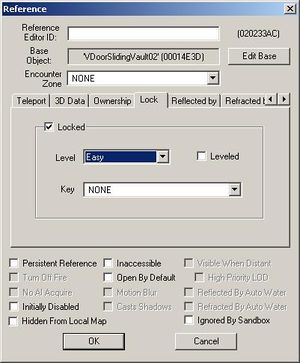
Reference Data[edit | edit source]
- Reference Editor ID: An optional text name that makes it easier to refer to this reference in scripts and from other places in the editor.
- Base Object: The base object that this reference points to can be changed by clicking "Edit Base".
- Encounter Zone: What Encounter Zone is this reference attached to? This is important only for leveled containers, NPCs and creatures.
Reference Data Flags[edit | edit source]
- Persistent Reference: This must be checked for the reference to be used in a script.
- Turn Off Fire:
- No AI Acquire: AI will not attempt to pick up containers or objects marked with this flag.
- Initially Disabled: The reference starts as "not there" in the world and must be enabled through game actions.
- Hidden From Local Map:The reference will not be displayed on the local map.
- Inaccessible: Only applies to doors. If checked, the door will be inoperable and will show "Inaccessible" when rolled over. This overrides any lock level setting on the door.
- Open by Default: Only applies to doors. If checked, the default state for the door is open.
- Motion Blur:
- Casts Shadows:
- Visible when Distant: The reference is visible beyond the settings made in the Video Options screen.
- High Priority LOD:
- Reflected by Auto Water:
- Refracted by Auto Water:
- Ignored by Sandbox: Check this box to prevent Sandboxing NPCs from attempting to use this reference. Useful for furniture and idle markers.
Reference Data Tabs[edit | edit source]
3D Data[edit | edit source]
The X, Y, and Z position and rotation values are displayed and can be directly edited. The scale of the reference relative to the base object can be adjusted as well.
- Test Radius: Entering a value in this field will cause a radius to be displayed around the reference in the Render Window. This is useful when trying to figure out distances for packages and scripts.
Patrol Data[edit | edit source]
Only available on markers and furniture. Used to specify how long a patrolling actor stays at this patrol point, and a dialogue topic to say when they arrive.
Teleport[edit | edit source]
Only available on doors. This reference can be linked to another door reference anywhere in the world. The link is bidirectional. The other door reference is automatically set to point back to this door. Setting a teleport also creates a yellow teleport marker at each door. This is where the teleported actor will be placed.
Lock[edit | edit source]
Only available on containers and doors. You can set the lock level, whether or not it is leveled, and the key. A leveled lock start with the specified lock level when the player is level one. As the player rises in level, the lock will get harder.
Ownership[edit | edit source]
The NPC or Faction that owns the object can be specified. For Factions, it can be restricted to a minimum rank.
Merchant Container[edit | edit source]
Only meaningful for NPCs that buy and sell. Points to the container where items they buy will be placed. This prevents the player from burdening the NPC to the point where he can't move.
Leveled Actor[edit | edit source]
Only shown on references whose base objects are leveled creatures or leveled NPCs. It specifies a level setting for the reference, which uses the reference's Encounter Zone to determine which base actor to use. If there is no encounter zone, which is common in the wasteland, the player's level is used.
- Easy (Green): The level of the reference is set to 50% of the calculated level. All entries in the leveled list at or below that level are available.
- Medium (Yellow): The level of the reference is set to 75% of the calculated level. Only the closest entry in the leveled list, without exceeding the value, will be selected.
- Hard (Orange): The level of the reference is set to 125% of the calculated level. Only the closest entry in the leveled list, without exceeding the value, will be selected.
- Boss (Red): The level of the reference is set to 200% of the calculated level. Only the closest entry in the leveled list, without exceeding the value, will be selected.
- None (White): A random entry equal to or below the calculated level will be selected.
Marker Data[edit | edit source]
Map Marker[edit | edit source]
- Marker Data: Must be checked to enable the options below.
- Name: The name that will appear on the map when the mouse is placed over the map marker.
- Reputation: The reputation that is shown when the player hovers over the icon on the world map.
- Type: The icon that will be displayed on the map.
- Visible:
- ON: Map marker immediately visible on the player's map.
- OFF: Player must discover the map marker first before it is displayed on the map.
- Can Travel To: Requires Visible to be selected on.
- ON: Player can immediately fast travel to this location. Map icon appears white.
- OFF: Player can see the map marker, but must discover it before fast travel is allowed. Map icon appears gray.
- "Show All" hidden: May have to do with the hidden parameter on the ShowAllMapMarkers script function.
Extra[edit | edit source]
A collection of miscellaneous values used by a wide variety of object types.
- Count: The number of objects represented by the reference. For example, a single arrow reference can be five arrows. When the player drops multiple items of the same type, only one physical object is shown on the ground.
- Health: For weapons and armor, this sets the current health of the object relative to it's maximum health.
- Radius: The distance from the Radiation Marker that starts giving the player radiation.
- Radiation: The amount of Radiation given off per second by the Radiation Marker, at the location of the marker.
- Ammo Count: For weapons, the amount of ammo it contains.
- Charge: Unused.
- Time Left: Unused.
- Soul: Unused.
Reflected by[edit | edit source]
Water that reflects the object. Reflecting water may be selected by cell and object, or by directly clicking on the reference water.
- Reflected by ref: The reference water, i.e. a PlaceableWater.
- ID: The reflecting object ID.
Refracted by[edit | edit source]
Water that refracts the object.
- Refracted by ref: The reference water, i.e. a PlaceableWater.
- ID: The refracting object ID.
Decals[edit | edit source]
Appears to be unused/incomplete implementation by Bethesda. The reference added to the list needs to be a Texture Set that's been dragged into the render window; the Texture Set is represented by a light blue arrow, and the only place this was used was in Vault101b. However, no objects use it as a decal.
Linked Ref[edit | edit source]
A reference can have a linked reference, which is set in this tab. Chains of linked references are commonly used to set up patrols (see Patrol Package). They can also be useful for scripted purposes (see GetLinkedRef).
Activate Parents[edit | edit source]
A reference can be set up to have one or more Activate Parents. These are references which will "pass on" an activation to this reference when they are activated.
- Delay: The number of seconds between the parent activation and this reference's activation.
- Parent Activate Only: If this is checked, this reference can ONLY be activated by an Activate Parent -- direct activation (e.g. by the player) will not be possible.
Enable Parent[edit | edit source]
A reference can have a parent reference, which is set in this tab. When the parent is enabled or disabled, so are all its children. If the Set Enable State to Opposite of Parent box is checked, then the reference is enabled when the parent is disabled and vice versa. Parent relationships are also used by trigger/trap references and other generic related objects. (See GetParentRef.)
This can be useful in instances where you are enabling or disabling a larger number of objects at once via script. You can simply enable or disable the parent, and shorten your code considerably.
Note that references with an enable parent cannot be disabled/enabled independently of their parent -- their disable/enable state is always determined by their enable parent.
Emittance[edit | edit source]
This refers to the color emitted by the object; most commonly (only?) used by glow effects which need to look a certain color.
If the emittance is set to using the interior light drop down list, then the color will not change. However, using the exterior light setting, the emittance will change in accordance with the daylight of the region chosen. (ie, Megaton's lights have glow effects that use an inverted daylight emittance, so they appear to turn on at night, and turn off in daylight)
Multibound[edit | edit source]
[edit | edit source]
- Collision Geometry: Generation will use the object’s havok geometry.
- Bounding Box: During generation the object’s bounding box will be imported instead of their havok geometry.
- Filter: The object will not be imported or used for generation.
- Ground: (likely used to tell the navmesh generator to treat the object as walkable instead of an obstacle)
Broadcast Range Type[edit | edit source]
Only shown on references whose Talking Activator base objects are Radio Stations.
- Worldspace: Station is available at full strength throughout the worldspace and connected interiors.
- Connected interior cells: Station is available at full strength in all connected interior cells.
- Only valid for station refs in interiors.
- Everywhere: Station is always available.
- Radius: Station is available within the specified radius.
- Range Radius: Radius where the station is available.
- Static Percentage: Plays static over this percentage of the radius.
- Exterior Position Ref: For radio stations in interiors, you can select an exterior reference where the station appears to broadcast from.
Moving References[edit | edit source]
To move references from one space to another:
Select the references you want to move in the Render Window. Use Ctrl+C to copy the refs. This will put everything you want to move on the clipboard (just like it does for a paste). Then load up the area you want to move the refs to and hit Ctrl+M to move them to the new space. You will get a confirmation message box before the operation is performed. Once you confirm the move, the original refs and anything tagged to them will be moved to the new location. If a collection of refs is moved at once, they maintain their orientation and spacing (just like they do in a paste). Ctrl+V still performs a normal paste operation.
When moving, make sure you use Ctrl+C to copy and not Ctrl+X to cut to get the refs to the clipboard. Ctrl+X will mark the refs as deleted, and while the Move operation will attempt to clear this flag, any links to the reference may have already been broken by the original delete.