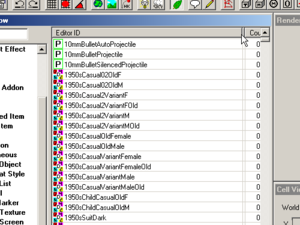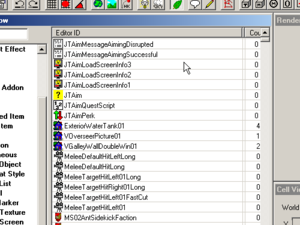How to Keep Track of Your Records
As you change and/or add new items to one of your plugins, it can be hard to keep track of what you've done, and a pain to scroll through the very long lists of existing objects to find the ones you want.
In Oblivion, modders often took to prefixing their editor IDs with multiple letter A's to keep their things at the top of the lists. While this is a functional method, it is also not very aesthetic.
Method 1[edit | edit source]
The GECK has a convenient (and likely unintended) way to make this easier: Form Lists!
The trick here is to create Form Lists for the items you are adding or changing. When you double click an item in a form list, it opens the editor window for that item. So, as you create new items or change existing ones, just add them to your tracking Form Lists and you can use those to quickly access your new objects. The form list window has multiple sorting options to help you find what you need, but for larger mods you may want to use multiple form lists for different types of objects.
Method 2[edit | edit source]
A very handy way of getting a list of all of your mod's objects is to select the "*All" option in the Object Tree, then to click on the partially obscured FormID column that is just to the right of the objects' names. All of your mod's items will be at the top of the list, sorted in order from most recently added to least recently added.