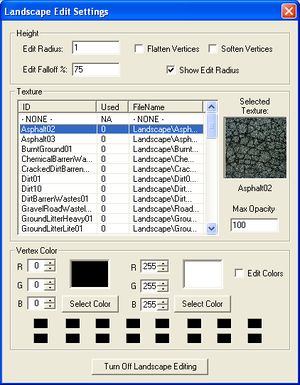Category:Landscape
Revision as of 09:48, 7 January 2009 by imported>Quetzilla
Used to edit the local landscape in the render window.
To access this window, use the "H" hotkey from the Render Window. Only useful in exterior cells.
- Height
- Edit Radius: Controls size of your editing brush.
- Edit Falloff %: Not used in current version.
- Flatten Vertices: When checked; Brush will flatten terrain.
- Soften Vertices: When checked; Brush will soften terrain variation.
- Show Edit Radius: When checked; Brush Radius appears in the Render Window.
- Texture
- Texture List: List of available Textures by ID and Filename
To add or change textures, go the the Object Window. Textures are under Miscellaneous/Land Texture. - Selected Texture: Preview of Currently Selected Texture.
- Max Opacity: Controls Strength of brush when painting texture.
- Applying Textures: Right click on the terrain to apply the selected texture.
- Texture List: List of available Textures by ID and Filename
- Vertex Color:
- RGB: Manual entry of Left/Right-click Shading colors.
- Select Color: Select shading shading colors from palette menu.
- Rows of color Swatches: Two rows of swatches to store custom colors.
Use left-click to edit the terrain, and right-click to place on it the selected texture.
If you check the Edit Colors box (or press the "E" hotkey), then editing would be blocked and now you will be able to use a mouse to paint vertices of a terrain. After left-clicking on the terrain you will paint with RGB color from the left side of the Setting Window, while right-clicking will use RGB color from the right side. Vertex Painting is most useful if you want to make some shadows on a ground, e.g. darken the area around a building or a stone.
Keyboard Shortcuts
- Bracket keys ([ and ]) adjust edit brush size up and down, in increments of 1.
- E key cycles between height map editing and color editing modes.